Whenever we search for “webpage to .pdf converter“,
we are bombarded with lots of paid software and online sites. Many of
them work great, but my purpose for converting a webpage into a .pdf
file is simply for reading. That means that I want my .pdf file to be in
the best readable form, and I want all of the associated hyperlinks to
be intact for further reading.
In today’s post I’m sharing one method of converting a webpage to .pdf format which I have been using for some time now, and it will help you to quickly convert your blog posts into .pdf files.
You can upload these .pdf files on free file sharing sites, .pdf sites and torrent sites to drive additional free traffic. I have been trying this for a while now as an experiment, and it has been generating great results for me. I will share the process and case study later, but for now let’s learn how to do this:
Here is a step-by-step tutorial:
 Click
on “read now” and it will open the webpage in readability format. Now,
click on File > Print in Chrome, and you can set properties for your
.pdf file. Usually, I prefer to change the layout to portrait view.
Click
on “read now” and it will open the webpage in readability format. Now,
click on File > Print in Chrome, and you can set properties for your
.pdf file. Usually, I prefer to change the layout to portrait view.
 Click
on “Save”, and it will save your webpage in .pdf format. You can check
the above converted file. Simply right click on this link, and save the
file on your desktop.
Click
on “Save”, and it will save your webpage in .pdf format. You can check
the above converted file. Simply right click on this link, and save the
file on your desktop.

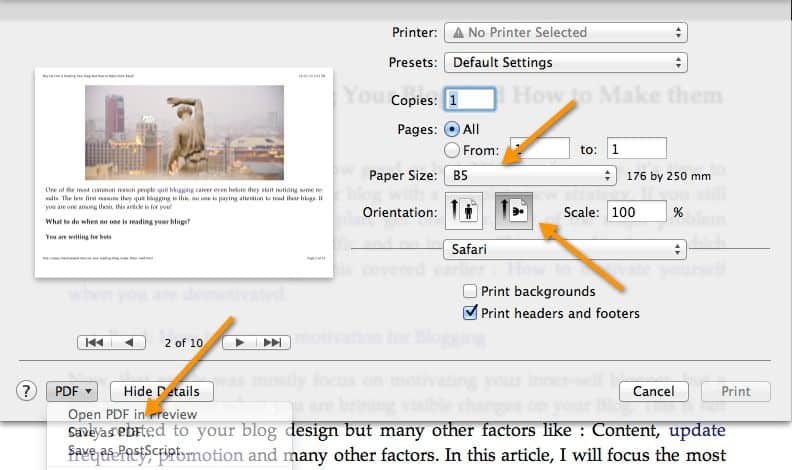 I
have tried all of the suggestions above on my computer, and it takes
no more than 5 seconds to convert an HTML page into .pdf format.
I
have tried all of the suggestions above on my computer, and it takes
no more than 5 seconds to convert an HTML page into .pdf format.
These suggestions will save you a lot of time that you might have spent searching for 3rd party software to convert your webpages into .pdf format.
You can also use PDF Escape to edit your .pdf files online. While converting a few HTML files into .pdf format, I realized that this could be a great way to start creating an eBook from existing content. You can also distribute them in many other formats online.
Here is a video demo for converting a blog post into .pdf format using Chrome:
In today’s post I’m sharing one method of converting a webpage to .pdf format which I have been using for some time now, and it will help you to quickly convert your blog posts into .pdf files.
You can upload these .pdf files on free file sharing sites, .pdf sites and torrent sites to drive additional free traffic. I have been trying this for a while now as an experiment, and it has been generating great results for me. I will share the process and case study later, but for now let’s learn how to do this:
Convert a webpage to .pdf in readable form:
Here I will be using the Chrome browser on Mac, and an online tool called Readability. Readability is a useful tool for converting any page into readable form. It removes all clutter from a web page, thus allowing it to show only content.- Copy the link of the webpage which you wish to convert into a .pdf file.
- Go to Readability shorten page and add your link there, and click on shorten and read. You can also use the Readability Chrome extension for quick access.


Using Safari as a free webPage-to-.pdf converter:
The Safari browser offers a “reader” option by default, which means that you don’t need to use Readability’s URL shortener. Let’s have a look at how you can use Safari to convert an HTML webpage into a .pdf file:- Open any page in Safari. Once the page is loaded, click on the blue reader icon in the URL field. This will bring up a readability format of the page (ad free and content focused).
- Click on the Print icon by hovering your mouse on the page you’re reading with Safari reader. This will bring up the print option for Safari, where you can make several changes such as alignment, page-size and the like. I prefer keeping the page size here as A5 or B5, as it improves the readability of a .pdf file.
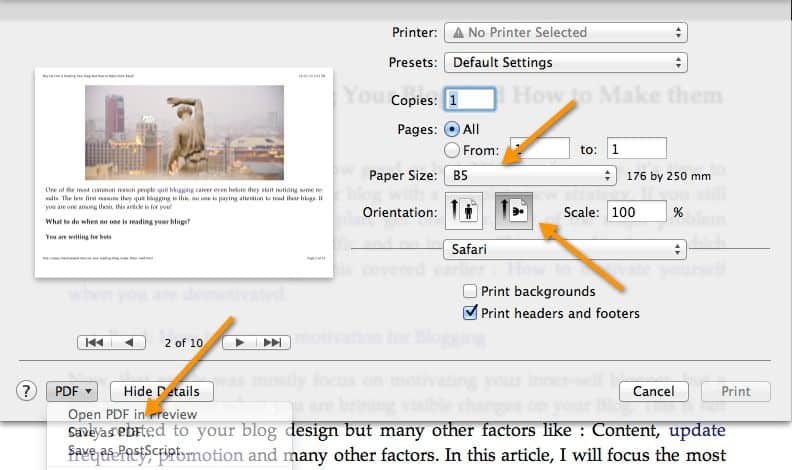
These suggestions will save you a lot of time that you might have spent searching for 3rd party software to convert your webpages into .pdf format.
You can also use PDF Escape to edit your .pdf files online. While converting a few HTML files into .pdf format, I realized that this could be a great way to start creating an eBook from existing content. You can also distribute them in many other formats online.
Here is a video demo for converting a blog post into .pdf format using Chrome:

0 Comments:
Post a Comment